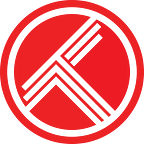Manage your watchlist & personal lists
Trakt helps you manage all your lists to easily track what you want to watch, your favorites, and whatever else you’d like to.
Watchlist
Your watchlist is built in list to keep track of everything you want to watch. Once you watch an item from your watchlist, it automatically gets removed. Watching 1 episode of a show or season will remove that item as well. Your calendars and progress are automatically kept up to date with what you’re watching, no need to keep it on your watchlist.
Personal Lists
Your personal lists are completely custom and can be used for any purpose such as mapping out the Marvel Cinematic Universe, creating a timeline of all canon Star Wars, or even highlighting your favorite Arnold one liners. Items aren’t auto removed from any of these lists, so they’re also a good alternative if you prefer the items stick around.
Creating new lists
Initially, your lists page will only contain the built in Watchlist. Click the Add List button to add your first personal list. The name and description are used when displaying your list throughout the site. Displaying rank adds a small number above each poster and is great for things like top 10 lists.
Managing your lists
When viewing your lists page, you can sort them using the dropdown in the top right. Click the Reorder button easily adjust the rank order by dragging the items around or click a number and type in a specific position. Edit or delete each list and create a custom calendar.
Look for the blue list icons
Add shows, seasons, episodes, and movies to your watchlist & personal lists by clicking a blue list icon. People can be added to personal lists as well. You’ll see these buttons on every summary page and in most grid views throughout the Trakt website.
Adding to multiple lists
If you only have a watchlist and no personal lists yet, clicking a blue list icon will simple add it to your watchlist. Once you add at least 1 personal list, you’ll instead get a popup where you can add and remove from multiple lists.
Removing from a list
Sometimes you need to remove an item from one of your lists. Click a blue list icon again and you’ll get the same popup. Just click a list name and the item will be removed.
Enable quick mode
If you prefer, you can change your global settings to use a single click to add to your watchlist. A long click on the list icon would then bring up the popup. Works great on mobile too with a tap or long press.
Viewing a list
When viewing any list, you’ll see lots of different options and stats. VIP members can clone any list or create a custom calendar based on items in any list (including watchlists). This works for any public list, including your own and other users.
The stats bar includes your watched percentage, collected percentage, time to watch all items on the list, item count, like count, and comment count. Hover over these and see some additional breakdowns as well. All these numbers adjust based on any filters (the eye icon) you apply too.
Manage a specific list
When viewing your own list, click the manage button and you’ll be able to move items around and delete them. Click any rank, type in a new number, then press enter to move items around. Single page lists in rank order also support drag and drop to move items into position.
Add notes to any list item
As a VIP member, you can add notes to any list item. Notes can be added to items in your watchlist, favorites, and any personal lists. Click the Manage icon, then click the Notes Icon on any item.
Collaborate with others
As a VIP member, you can invite other members to collaborate on any of your personal lists. Once they accept the invite, they have full access to add and remove items from your list. If they’re a VIP, they can also add notes.
Watch now filtering
As a VIP member, you can filter your watchlist and personal lists to see what’s available on your favorite streaming services. Click the ▶ icon, select the services, and your list will only display items available to watch on those streaming services. This works when viewing your own lists, public lists, and your friend’s lists you have access to.
Increase list limits with VIP
VIP members can create unlimited lists with up to 10,000 items on them. VIP also enables list notes, collaboration, watch now filtering, and ton of other features.
Experiment with other apps
Many apps integrate with Trakt lists. Some allow full management, while others use a personal list for certain functionality.
Support Trakt & become a VIP!
Trakt is a bootstrapped startup, directly funded by VIP memberships. Hide ads, help pay for servers, and unlock awesome VIP only features like…
- No ads on the website and official apps
- Yearly and All Time year in review
- Early access to Android and iOS apps
- Watch now notifications and filtering
- iCal, RSS, and CSV feeds
- Plex scrobbler
- Unlimited lists with up to 10,000 items
- List collaboration, notes, bulk copy, and bulk move
- Notes on media items, activities, and list items
- Automatic backups of all your data
- VIP only forums
- and lots more…