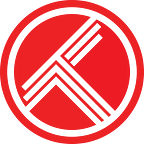iCal, RSS and CSV feeds
A cool way to extend Trakt.tv’s calendar and user data is through iCal, RSS, and CSV feeds. Trakt VIP members get access to a bunch of feeds throughout the site. Read on for what’s available and for cool things you use the feeds for.
What feeds are available?
There are 3 main places to get feeds — dashboard, user profiles and calendars. There will be iCal, RSS, and CSV icons throughout the pages. Clicking an iCal or RSS icon gives you a URL to use in your app. Clicking a CSV icon will start the CSV file download.
Dashboard feeds (in iCal, RSS, and CSV formats) are a quick way to access feeds for on deck, upcoming schedule, and recently watched sections. These are the same feeds from your user profile (next section), just easier to access.
User profile feeds (in iCal, RSS, and CSV formats) include history, progress, collection, ratings, lists, and comments. Not only can you get your own feeds, you can also get feeds for any of your friends and any public user. You can also get very specific feeds by selecting any filtering options then clicking the feed icon to get the specific URL. For example, you can get a feed for movies rated a 10 or keep tabs on what your friends are reviewing.
Calendar feeds (in iCal and RSS formats) include your own TV shows, premieres, new shows, movies, and dvd & blu-ray plus global feeds for premieres, new shows, and dvd & blu-ray. You can also get feeds for any custom calendars and saved advanced filters. Any hidden shows from the website will also be hidden from your calendar feeds. Watched items are indicated with ✓ in the title.
How can I use iCal feeds?
All iCal feeds will work in any standard calendar program such as Apple Calendar or Google Calendar. Other calendar apps should work fine too since iCal is a standard format. You can of course access these feeds on your mobile devices too which is a quick way to see what’s on tonight.
Since Trakt.tv knows the episode and movie runtimes, the calendar and history iCal feeds will be presented as specific calendar events with a start and end time. The collection and ratings feeds will be presented as full day events since those are harder to represent as single points in time.
Subscribe in Apple Calendar (MacOS)
- In Apple Calendar, choose New Calendar Subscription from the File menu.
- Paste in the Trakt.tv iCal URL and click the Subscribe button.
- Set up auto refresh to have it automatically update the calendar with new items periodically. Daily is usually fine. Then click the OK button.
Subscribe in Apple Calendar (iOS)
- Launch the Settings app on your iPhone or iPad.
- Tap on Mail, Contacts, Calendars.
- Tap on Add Account… under the Mail section.
- Tap on Other.
- Tap on Add Subscribed Calendar under the Other section.
- Paste in the Trakt.tv iCal URL into the Server field and give it a Description.
- Click the Next button, then the Save button.
Subscribe in Google Calendar
- Click the down-arrow next to Other calendars.
- Select Add by URL from the menu.
- Paste in the Trakt.tv iCal URL.
- Click the Add Calendar button. The calendar will appear in the Other Calendars section of the calendar list to the left.
How can I use RSS feeds?
RSS feeds are a standard way to keep up with new entries of information. All of the user profile sections have events with specific times attached to them, so RSS works well.
A basic way to use the RSS is with a feed reader, we like Feedly. A feed reader will periodically refresh the data and display it nicely with images and links.
For more advanced uses, read the next section about IFTTT.
IFTTT + RSS = ♥
IFTTT is a very cool service. Basically, it takes data in (Trakt.tv RSS in this case) then can perform all sorts of cool actions. There are some basic recipes you can do such as emailing you a digest of your watched history and saving details to Evernote whenever you rate something a 10 out of 10.
Where this really can shine is with the feeds for your friends. For example, you can set up notifications when your friend rates anything a 10 out of 10. If you always watch movies at a friends house, you could set up an IFTTT recipe when they add new things to their collection so you know your options. We’re sure you can come up with some interesting recipes.
How to setup a basic IFTTT recipe
- On the IFTTT website, create a new recipe.
- Choose Feed for the this part.
- Choose New Feed Item then paste in your Trakt.tv RSS URL.
- Choose whatever you want for the that part. To see how it works, you can choose Email which simply will email you for every new feed item it detects.
- Give the recipe a name and that’s it.
How can I use CSV feeds?
CSV (comma separated values) files are a little more old school, but universal way to backup your data. You can view these files in a program like Microsoft Excel or Google Sheets. Other apps or website might be able to use these files too to import your Trakt.tv data.
Advanced options
Here are a few advanced options to customize your feeds.
Item Count
By default, iCal and RSS feeds will display the most recent 60 items. This is generally plenty, especially for notification based recipes. However, if you need to get more items just add &limit=X to the feed URL, where X is how many you want.
Note: The calendars iCal feeds include all items for up to 1 year in the future automatically. The lists overview and each individual list RSS feeds will include all items, sorted by rank.
RSS Day Count
By default, the calendar RSS feed displays all items up to 1 year in the future. If you’d like to change that, add &days=X to the feed URL, where X is how many days you want to see.
Calendar Full Day Events
By default, episodes will display at the exact start time when it airs. If you prefer to have full day events instead, add &full_days=true to the end of any calendar iCal URL.
Calendar Alarms
If you’d like to receive an alarm before each episode airs, add &alarm=X to the end of any calendar iCal URL, where X is the number of minutes. Make sure you have enabled alarms in your calendar app.
Collection
For the collection RSS feed specifically, you can add &metadata=true to the feed URL to return additional fields for media type, resolution, audio, audio channels, and 3D.
Specials
By default, we’ll use your calendar settings to hide or display specials. However, you can add &specials=true to always display them in your feeds.
Let us know how creative you get
We’d love to hear about creative ways you use these feeds. Also feel free to give suggestions for additional feeds ideas so we can explore adding those in the future.
Support Trakt & become a VIP!
Trakt is a bootstrapped startup, directly funded by VIP memberships. Hide ads, help pay for servers, and unlock awesome VIP only features like…
- No ads on the website and official apps
- Yearly and All Time year in review
- Early access to Android and iOS apps
- Watch now notifications and filtering
- Plex scrobbler
- Unlimited lists with up to 10,000 items
- List collaboration, notes, bulk copy, and bulk move
- Notes on media items, activities, and list items
- Automatic backups of all your data
- VIP only forums
- and lots more…